-
Log on to PC Caledonia
-
Click on Computing and Electrical Folder Icon

Note: if you do not have a "Computing and Electrical Folder", then select the Installer icon, and then select the CEE option and this will create this folder.
-
The folder contains the applications shown.
These are applications specifically for this department, but can be accessed from any PC Caledonia computers.
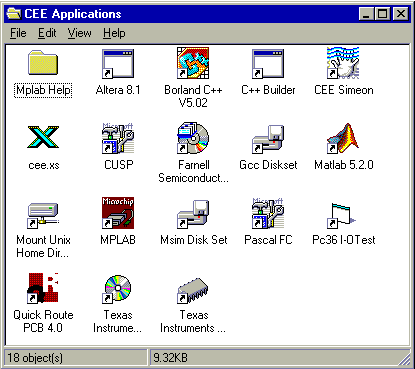
-
Click on CEE eXceed Icon

-
A Login Window appears
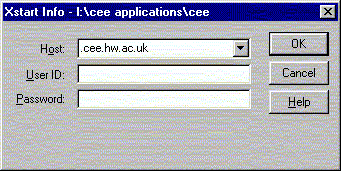
-
Complete the Login window (shown here completed for me to log on to freya)
-
Give the name of the machine you wish to log onto (see table for
which machines to use)
-
Give your CEE login name (Note in the example here my login name is
jmb - your login name will start with cee)
- Give your password for CEE machines
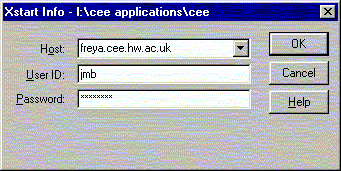
-
Give the name of the machine you wish to log onto (see table for
which machines to use)
-
A Unix xterm appears on the screen
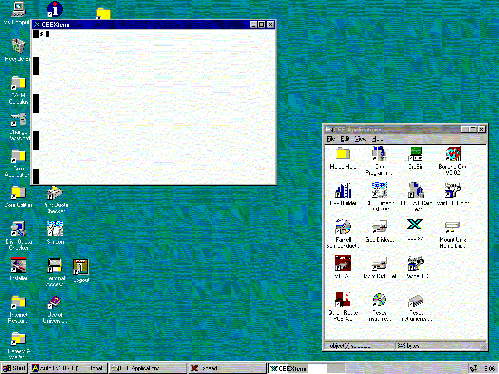
Please note that if you give your login name or password incorrectly, you will NOT be notified. eXceed will appear to start - but no xterm will appear. If this happens then start the procedure again beginning at step 4. Remember - it is your CEE login and Password which are required (not your PC-Cal details)
-
In the Unix xterm, start an editor, for example nedit

-
The editor window will appear on the screen.

-
You can now type in the program in the editor window

-
Save the program ensuring that the filename ends ".cpp" (or .C or .cxx). Using nedit, the Save
option can be selected from the File pull-down menu.

-
Return to the Unix window and compile the program. In this example, I saved
the program as the file hello.cpp, so to compile it
g++ -o hello hello.cpp

-
This will have produced an executable called hello which can be
run by typing
hello

-
You can now type in another program and repeat the above steps
-
If you wish to finish your eXceed session, first exit from the editor. For
nedit, the Exit option is obtained from the File pull-down menu.
The X-windows session can be terminated by clicking the right mouse button on the eXceed icon in the task bar.
- Select the Close option
-
A dialogue box will appear to confirm the exit procedure

-
To log out from PC-Caledonia, click on the logout icon.


Using eXceed on PC Caledonia

|
Starting eXceed |

|
Programmming |

|
Quitting eXceed |

|
Logging Out from PC-Caledonia |

|
Host Names of Computers to access with eXceed |
Starting eXceed
Back to Top of Page
Programming using eXceed
Back to Top of Page
Quitting X-windows (eXceed)
Back to Top of Page
Logging out from PC-Caledonia
Back to Top of Page
Host Names of Computers to access with eXceed
Select from the table below the computer to use depending on your surname. This will spread the load evenly amongst the workstations.
| Surnames starting with | Host Computer to use |
|---|---|
| A | freya |
| B | maat |
| C | maui |
| D | mimi |
| E | njord |
| F | olorun |
| G | nzambi |
| H | sedna |
| I | selu |
| J | sila |
| K | bran |
| L | surya |
| M | inari |
| N | ixtab |
| O | inuat |
| P | innana |
| Q | iapestus |
| R | kama |
| S | iagluk |
| T | clio |
| U | crius |
| V | vesta |
| W | consus |
| X Y Z | faunus |
Back to Top of Page
 Home Home
|